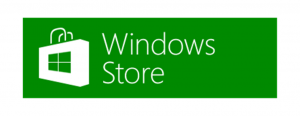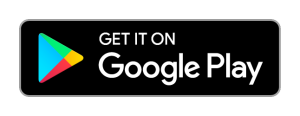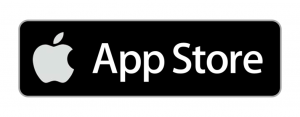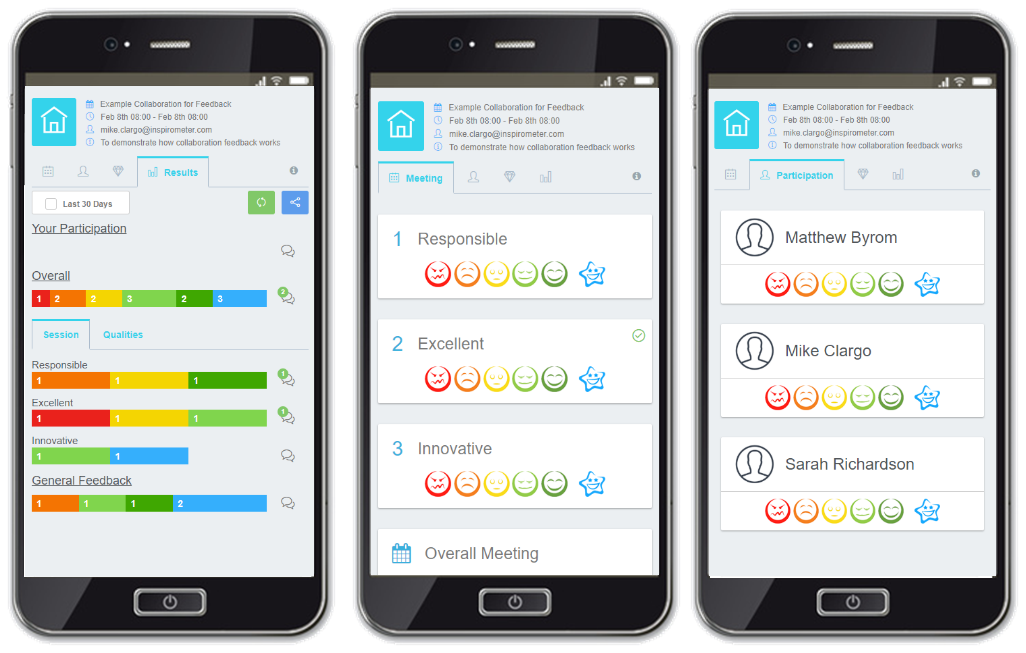This is the simplest form of feedback and is an automatic outcome of including
meetings@inspirometer.com in the invitation list. It requires no other settings to be configured, but it does require that
meetings@inspirometer.com is included in the list at the time when the meeting invitation is sent out to everyone. This is because it needs a complete list of emails in order to poll them at the end of the meeting. Therefore, if you are retrospectively adding
meetings@inspirometer.com to an existing meeting, it is important that you send the meeting update to everybody – if you do not, you will find that you are the only person at your meeting who gets polled.
Inspirometer uses the list of attendees to send out the micro-poll five minutes before the scheduled end of the meeting. This will come into them as a very short and simple email, naming the meeting and presenting them with a set of six faces which they can click to reflect their satisfaction with how effectively the meeting has utilised their time. In most corporate situations they will receive this and be able to respond to it on their mobile devices as you conclude the meeting. If this is not possible, it will be waiting in their emails to be actioned quickly on their return to the office.
When people click on a face, you will immediately receive an email, alerting you that you have received feedback, providing you a link to access it, and giving you important advice on how to read that feedback. The advice is easily overlooked, but it is vitally important that you understand it if you are to avoid misinterpretations, and so it is repeated here:
- Your feedback is NOT an evaluation of you! It is simply a reflection of ‘how people feel’ as a result of these interactions
- ‘How people feel’ is a result of a number of factors, many of which may be outside of your control
- However, it is important for you to know ‘how they feel’ since this will affect what they do (or don’t do) as a result, and may affect your intended outcomes
- Furthermore, while you may not control all the factors which affect ‘how people feel’, you are probably well positioned to help facilitate their improvement
This type of feedback is ideal for meetings which are an hour or longer in length. It enables people to feedback live on different aspects of the meeting, and even (if required) on their colleagues
contribution to the value generated in the meeting.
In meeting feedback requires that an Objective and Agenda are set for the meeting in the body of the meeting invitation.
For Inspirometer to be able to read your objective and agenda accurately, it needs to be in the following format within the body of the meeting invite:
Objective: This is where you type the purpose of your meeting – after it encounters the
text string ‘Objective:’ Inspirometer captures everything to the end of the line.
Agenda:
#1 Our software looks for numbered items following the text ‘Agenda:’
#2 Each item must be on a separate numbered line
#3 Immediately preceded by the # symbol as the first character on that line
#4 The number must be followed by a space or tab, and then the title of the item
#4.1 Decimals are allowed in the numbering
Anything that does not follow this format is ignored …
4.2 So, if you wish to include a confidential item without feedback, omit the hash
#4.3 Or to gather feedback, simply say ‘Confidential item’ on the hashed line
And include its title on the line below – thus the title won’t appear in the feedback
The rest of the invitation will be ignored and can include any text you wish. The objective will be included as context for meeting feedback. (See ‘
more advanced agendas‘.)
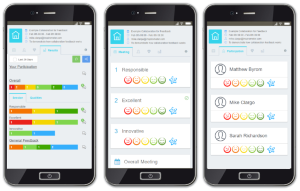
If in-meeting feedback is set up, participants will receive a link to ‘Provide in-meeting feedback’ 30 minutes prior to the scheduled start of the meeting. Clicking on the link will take them to a tabbed page where they can provide single-click feedback throughout the meeting, and annotate it with comments if appropriate.
Depending on what has been set up, the Tabs may include options for feedback on: Agenda items; Participation of others; Meeting ‘Qualities’; and seeing the Results. These are described in more detail below.
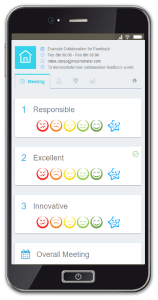
Inspirometer uses the Agenda in the body of the meeting invitation (as described in the
section above) to construct a page which enables people to very quickly feed back on separate items of the agenda, as shown in the image on the right.
This page is accessed through the ‘Agenda’ tab, and is the default page to open when the ‘Provide in-meeting feedback’ is clicked.
Clicking a face for any agenda item immediately updates the data for the meeting and presents a box where the attendee can add a comment if they wish. If enabled, this can include (or solely consist of) Flags which can be selected to reflect different aspects of how the meeting is running, such as: involvement; clarity of process; etc.
As long as the page is not refreshed, it is easy for the attendee to see on which items they have provided feedback, and which items they have skipped.
For guidance on how to set up your agenda within the invitation to best configure the feedback page, take a look at
‘more advanced agendas’.
Participation feedback is available only if it is enabled in the Team Compiler set up. If it is set up, it will be accessible through the Participation tab at the top of the feedback page. The page will list all of the current attendees who have participation feedback enabled in their account. For more information on how to set this up, see ‘Feedback Settings’ below.
Providing individual feedback via the participation feedback page should be done sensitively and with the clear intent of balancing implied criticism with encouragement. We have no right for our feedback to judge or evaluate another person. All we are qualified to do is to accurately reflect how we feel about the impact of what that other person did on our own situation.
The opportunity to feedback anonymously to our colleagues is a privilege, and carries responsibilities which need to be considered carefully:
- Feedback should be an objective reflection of the outcome for you
- Feedback should come from an attitude of humility, not any sense of superiority
- Feedback should be given in a form that can be used by the recipient to help them improve or to encourage their progress
- Feedback which may be seen as critical should include some form of comment to aid understanding
- Feedback, overall, should be balanced. We should be wary of ourselves if we find that the feedback we give is predominantly negative
- Feedback should never be given while your emotions could affect your ability to ensure the foregoing, i.e. not when you are angry
If you have enabled participation feedback in your meetings, please ensure that the participants are aware of these responsibilities.
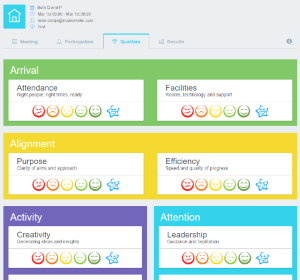
There are a number of different qualities required for a meeting to run and be considered effective. These concern:
- Efficient use of time and/or resources
- Commitment of attendees to the outcomes
- Involvement in discussion, level of listening
- Quality of meeting facilities and support
- Use of tools & techniques to support debate
- Extent of creatively exploring options
- Quality and extent of facilitation/leadership
- Progress made as a result of meeting
- Attendance/participation of the right people
- Clarity of purpose & process for the meeting
Each of these qualities has the potential to affect the success and efficiency of each meeting, and meetings can become inefficient as a result of weaknesses in any one, or any combination of these things. Knowing which of these things is currently impacting the effectiveness of our meetings is key to developing simple but efficient strategies to improve.
Feedback enabled through the App provides the means to attribute that feedback to one or more of these qualities. Having clicked a face, the app presents the respondent with a comment field and below this a grey bar with the text: ‘My comment relates to … (click to select)’. Clicking the bar opens up a drop down list (see above right) where one or more of the items from the above list can be connected with the feedback for later analysis. This enables the hosts of those meetings to see clearly where their meetings are strong, and where they can best focus their efforts on
seeking ways to improve.
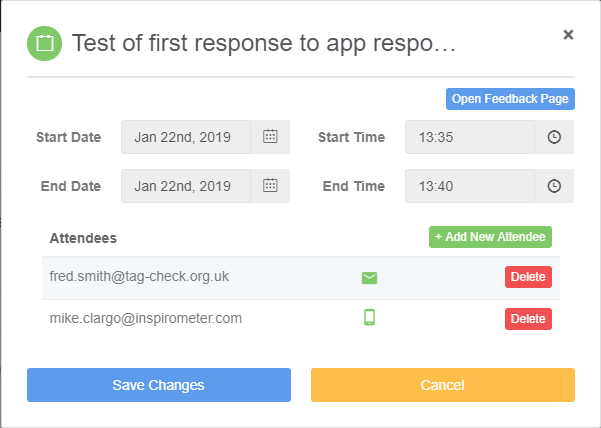
All of the feedback methods covered to this point concern meeting attendees who are included in the meeting invitation.
In most situations, such a restriction is clearly an advantage. But what about more fluid circumstances such as conferences and open-meetings where you may not know who will attend until they turn up – how can you get those people to provide feedback?
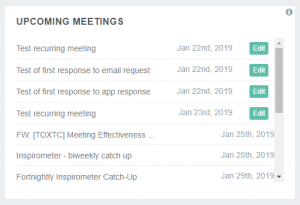 The answer is an open feedback link. This link can be obtained by clicking the edit button on your upcoming meetings (see the box on the left) and it opens a panel like the one on the right. In the top right hand corner is a button to access the ‘Open Feedback Page’ for the meeting.
The answer is an open feedback link. This link can be obtained by clicking the edit button on your upcoming meetings (see the box on the left) and it opens a panel like the one on the right. In the top right hand corner is a button to access the ‘Open Feedback Page’ for the meeting.
When you click the button, the page that opens is not really of any particular use to you (except to make sure that it is working), however, the page URL (which can be copied from the address bar for the page) is very useful. This address can be encoded onto an NFC tag or into a QR code and place prominently so that people can scan it with their phone and provide feedback directly.
For virtual meetings that are open, such as training sessions and webinars, the URL can be embedded as a hyperlink in the virtual resources, enabling attendees to give feedback that way.
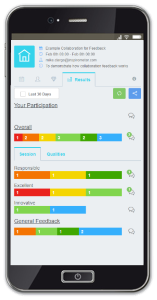
Results of meetings are automatically available to the host (and whoever they share them with) via the meeting stats page within 24 hours. However, hosts often want to see the results as they become available, and sometimes to share them within the meeting to facilitate improvements while the meeting is still ongoing (or at least to obtain insights while the meeting is still fresh in people’s minds).
In meeting feedback enables this via the results tab. By clicking the results tab on the in-meeting feedback page, the host can immediately see feedback on each agenda item, and can take a look at the comments which support that. Comments are indicated by a filled in speech bubble icon alongside the feedback barchart. Clicking on that bubble opens up an accordion in the page which lists the comments received in support of the scores given.
The host can also choose to share the results page with some or all of the attendees present at the meeting. To do this, they can click the share button at the top of the page, and then select all the attendees (or specific individuals) whom they wish to gain access to the results page. The attendees will need to refresh their page in order to see the results. Only the host has the share button on the results page, and so sharing of the results is totally under their control. Furthermore, while the overall scores for participation can be seen in the tab, no individual scores or comments can be seen.
In-meeting feedback pages (and the results page therein) are only accessible from 30 minutes before its scheduled start time, and up to one hour after its scheduled finish time. The results page can be copied out to an email or other document for reference if required.
Results for the meeting, including agenda feedback and comments, can also be seen by clicking on the relevant meeting item in the histogram on the meeting stats page. Simply click the hosted meetings bar for the date the meeting occurred (or the attended meetings if you are not the host, but the results have been shared with you) and then click on the ‘report’ item alongside the named meeting. This will open the same results page visible through the in-meeting results tab as a pop-up on your screen.
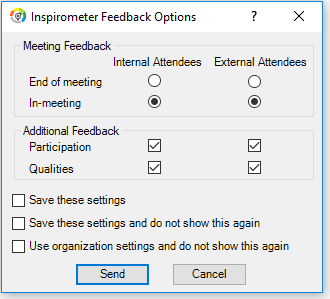
Providing your Inspirometer Settings have ‘Show Feedback Options’ enabled, sending out a meeting invitation which includes meetings@inspirometer.com will present you with the options panel (see right) where you can select what sort of feedback you wish to enable and for whom.
The radio buttons let you select either In-meeting feedback or End-of-meeting feedback independently for attendees from within your own organisation, or outside it. There is no need to select both In-meeting and End-of-meeting feedback, since an End-of-meeting feedback request is automatically sent if no In-meeting feedback is received from a participant, and it is redundant (and potentially annoying) otherwise.
Participation and/or Qualities feedback can only be selected for within the meeting, and so selecting them will automatically align the top-box to enable this.
In-meeting feedback can be provided through individual accounts if participants are members of Inspirometer, but it is far more convenient to provide feedback through the free
Inspirometer mobile app, which can be downloaded from the relevant app store. Please make your participants aware of the need to do this prior to the meeting.
The Inspirometer App is a free and freely available tool that lets anyone (whether or not they have an Inspirometer Account) engage with meeting feedback. Users register their email address with the App (and set a password for security) and Inspirometer automatically synchronises the App with any feedback-enabled meetings to which they have been invited. Once installed, feedback is as simple as opening the app and clicking on the faces.
To load the App on your own mobile device, simply go to the relevant store, and then select to install it.
The App provides easy access to provide and receive feedback for all participants in a meeting.
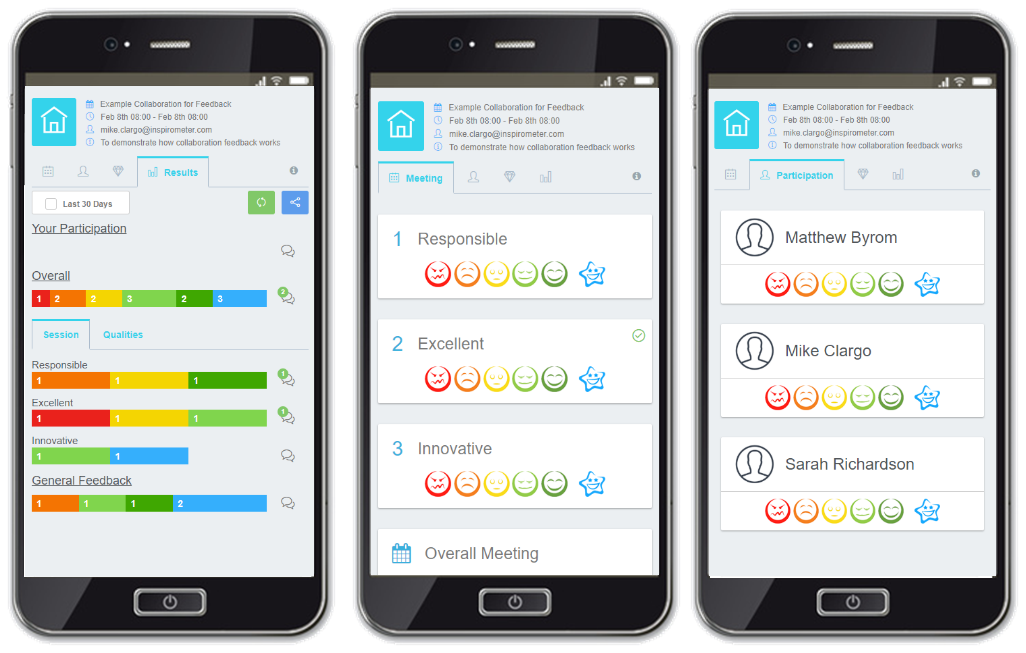
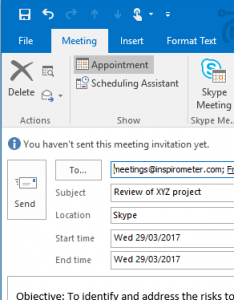 Meeting feedback is enabled primarily through the Inspirometer App. Feedback via the App can be configured in a number of ways both for the host of the meeting, and for those participating in the meeting. Meeting feedback is enabled simply by including meetings@inspirometer.com in the invitation list for the meeting.
Meeting feedback is enabled primarily through the Inspirometer App. Feedback via the App can be configured in a number of ways both for the host of the meeting, and for those participating in the meeting. Meeting feedback is enabled simply by including meetings@inspirometer.com in the invitation list for the meeting.
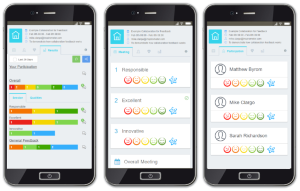 If in-meeting feedback is set up, participants will receive a link to ‘Provide in-meeting feedback’ 30 minutes prior to the scheduled start of the meeting. Clicking on the link will take them to a tabbed page where they can provide single-click feedback throughout the meeting, and annotate it with comments if appropriate.
If in-meeting feedback is set up, participants will receive a link to ‘Provide in-meeting feedback’ 30 minutes prior to the scheduled start of the meeting. Clicking on the link will take them to a tabbed page where they can provide single-click feedback throughout the meeting, and annotate it with comments if appropriate.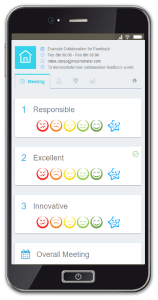 Inspirometer uses the Agenda in the body of the meeting invitation (as described in the
Inspirometer uses the Agenda in the body of the meeting invitation (as described in the 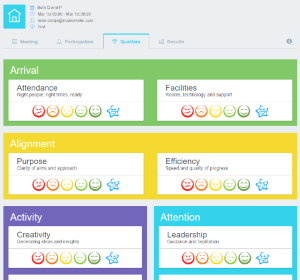
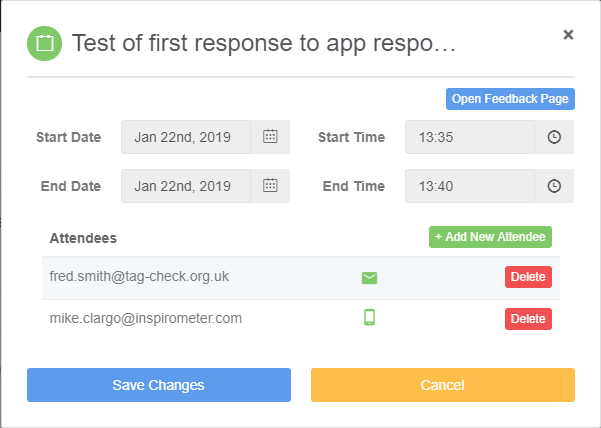
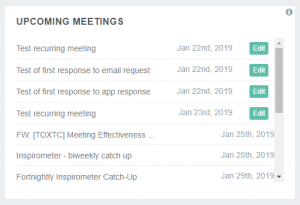
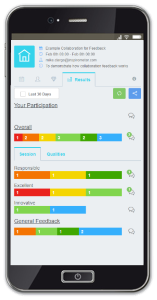 Results of meetings are automatically available to the host (and whoever they share them with) via the meeting stats page within 24 hours. However, hosts often want to see the results as they become available, and sometimes to share them within the meeting to facilitate improvements while the meeting is still ongoing (or at least to obtain insights while the meeting is still fresh in people’s minds).
Results of meetings are automatically available to the host (and whoever they share them with) via the meeting stats page within 24 hours. However, hosts often want to see the results as they become available, and sometimes to share them within the meeting to facilitate improvements while the meeting is still ongoing (or at least to obtain insights while the meeting is still fresh in people’s minds).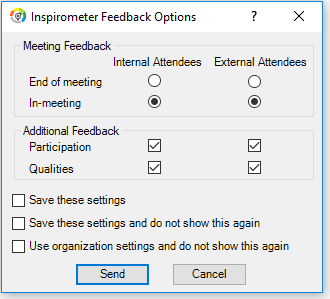 Providing your Inspirometer Settings have ‘Show Feedback Options’ enabled, sending out a meeting invitation which includes meetings@inspirometer.com will present you with the options panel (see right) where you can select what sort of feedback you wish to enable and for whom.
Providing your Inspirometer Settings have ‘Show Feedback Options’ enabled, sending out a meeting invitation which includes meetings@inspirometer.com will present you with the options panel (see right) where you can select what sort of feedback you wish to enable and for whom.